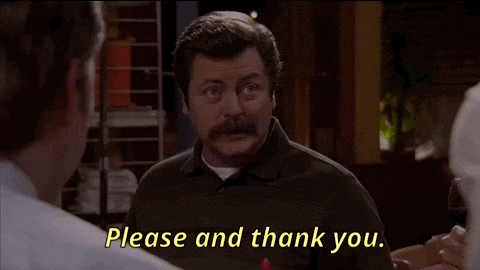|
| Pear Deck for Microsoft: another great pear! Image courtesy of peardeck.com |
Before getting too much deeper, you've always been able to use PowerPoint in creating Pear Deck presentations. In the early days of Pear Deck, the editor allowed you to create a presentation within the app, but it was very limited in its design, with only a white background, a few options for inserting text and images, and the ability to insert YouTube videos in addition to the interactive questions. If you wanted to make a presentation more personalized and visually appealing, you could upload a .pdf file, Google Slides, or PowerPoint. However, each of these file types had to be uploaded into the app, then you inserted the interactive questions as their own slides, not as a conversion of a slide that you made. While Pear Deck was limiting in the early days of using it, I obviously continued to use it because it was way better than the standard PowerPoint or Google Slides presentation and it did not give me a headache like Prezi (if you don't know Prezi, ask around, someone is bound to tell you the horror stories of the animations that people overused in that program).
 |
| Tons of templates at your disposal! |
 |
| Want to create your own interactive slide? Use one of the options in the add-on and make it your own! |
You could still upload a Microsoft PowerPoint file into Drive and convert it to Slides, but while the original editor was still available for a short time, eventually, the ability for one to present a PowerPoint file disappeared. In addition, to log into a session, you were required to have a Google account. This prevented schools that had Microsoft for Education accounts from basking in the sunshine of Pear Deck. A few of my friends like Tom Covington, Michael Jephcott, and Ben Dickson all work in Microsoft districts, so trying to preach the Pear Deck gospel to them didn't necessarily fall on deaf ears, but it certainly was not something that I'm sure they got too deep into whenever I would start to rave. On top of that, I work in a district where we have Google accounts, but our email is through Outlook, giving us access to both Google and Office365 platforms. For those in my district that were using Microsoft, they either had to learn how to use Google Slides in order to use Pear Deck or not use it at all, as it was not available for PowerPoint.
 |
| A peek at the Pear Deck for Microsoft add-in. |
It is very similar to how it works for Google Slides. From PowerPoint Online, download the Pear Deck for Microsoft add-in (not an add-on, as it is referred to in the Googlesphere). At this time, it is only available for use in PowerPoint Online, but it will be available in the desktop version of PowerPoint soon. Because the desktop version does have features that the online version does not, you could do the bulk of your design in the desktop version, save it to OneDrive, then open it from OneDrive online and use the Pear Deck add-in.
Here is the major difference between the Google and the Microsoft versions of Pear Deck. While Google allows you to simply click on a template and add a slide into a presentation, Microsoft requires a little bit more background work first. In the add-in, the templates are available, but when you click on the link, it directs you to PowerPoint files of the slides. In order to use them, you need to download copies of the template files (I recommend downloading to OneDrive, but you could save them to your hard drive, desktop, etc.) then copy the specific slide and paste it into your presentation. It's a little bit of extra work in comparison to the Google version, but it gets the job done. As for creating your own interactive slides, the process is the same: choose the type of slide in the add-in and go!
Another aspect of the Pear Deck for Google Slides add-on that makes presenting easy is the Google Classroom integration where a presentation can be posted in Classroom rather than giving students a code to log into a presentation. The Microsoft equivalent, Teams, does not have this integration at this time, but Microsoft has announced that the integration will be available for Teams very soon! And as more people begin to use the Pear Deck for Microsoft add-in, people will voice their suggestions and improvements will be made.
So, if you are a Microsoft user and are excited about this new partnership, I have created a couple of items to assist you in exploring Pear Deck more. Please check out my Pear Deck for Microsoft Sway presentation or a sample Pear Deck presentation in PowerPoint below. And if you have any questions, please do not hesitate to hit me up. If I don't have an answer for you, I will learn along with you as I need to increase my Office365 knowledge and skills anyway.
Until next time...